FPGA Configuration
Some general information on FPGA configuration.
Impact Batch Files
Xilinx Impact has a reasonable GUI, however, if you're doing a lot of configuration, using a batch file is much easier.
The batch file below, identify.batch, set the cable mode to boundary scan (JTAG), selects the USB cable, then
performs a identification of the devices on the JTAG chain.
identify.batchsetMode -bscan setCable -p usb21 identify quit
Note: When the devices are listed after the 'identify' command,
they are listed in reverse order, with the last device in the chain listed first.
> impact -batch identify.batch
Configuring a Device
Given the device chain shown below (this happens to be from a XUP-V2Pro board), you can configure the FPGA using
the batch script below. This basically assigns the file 'download.bit' to device 3 (the FPGA), then programs
device 3.
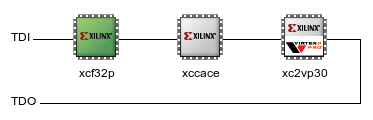
JTAG chain for XUP-V2Pro Development board. FPGA in position 3
download.batchsetMode -bscan setCable -p usb21 identify assignfile -p 3 -file download.bit program -p 3 quit
Linux Configuration Setup
FPGA configuration under Linux has always been a pain. Especially if when using the windrvr bundled with the Xilinx tools.
However, an open source cable driver is available. It is still possible to use the Xilinx Impact tool is using this alternative driver.
Download the driver from http://rmdir.de/~michael/xilinx. Look for the file named
usb-driver-HEAD.tar.gz.
To compile you will need libusb installed on your system.
- Gentoo: emerge
libusb
> tar -zxf usb-driver-HEAD.tar.gz > cd usb-driver > make
You should now have a file called libusb-driver.so. You can test if it's working using the command
below. Note: you need to specify the full path to the driver after LD_PRELOAD
> LD_PRELOAD=/files/src/libusb-driver.so lsmod
You should get something like this:
Module Size Used by windrvr6 1 0 parport_pc 1 0
What you can see is the new driver working as the modules that Impact expects to find.
Setting up udev
The 'Platform Cable USB' requires a firmware upload each time it is connected, as do most FPGA development boards with
built in USB configuration circuits (Such as the XUP-V2Pro). This can easily be handled with udev.
You need the fxload tool installed for this to work.
- Gentoo: emerge
fxload
Copy the firmware files from your Xilinx install to somewhere handy:
> cp $XILINX/bin/lin/xusb*.hex /usr/share
Now create the udev rule. Create a file called /etc/udev/rules.d/99-xilinx.rules, with the contents shown below.
/etc/udev/rules.d/99-xilinx.rulesBUS=="usb", ACTION=="add", SYSFS{idVendor}=="03fd", SYSFS{idProduct}=="0008", MODE="666" BUS=="usb", ACTION=="add", SYSFS{idVendor}=="03fd", SYSFS{idProduct}=="0007", RUN+="/sbin/fxload -v -t fx2 -I /usr/share/xusbdfwu.hex -D $tempnode" BUS=="usb", ACTION=="add", SYSFS{idVendor}=="03fd", SYSFS{idProduct}=="0009", RUN+="/sbin/fxload -v -t fx2 -I /usr/share/xusb_xup.hex -D $tempnode" BUS=="usb", ACTION=="add", SYSFS{idVendor}=="03fd", SYSFS{idProduct}=="000d", RUN+="/sbin/fxload -v -t fx2 -I /usr/share/xusb_emb.hex -D $tempnode" BUS=="usb", ACTION=="add", SYSFS{idVendor}=="03fd", SYSFS{idProduct}=="000f", RUN+="/sbin/fxload -v -t fx2 -I /usr/share/xusb_xlp.hex -D $tempnode" BUS=="usb", ACTION=="add", SYSFS{idVendor}=="03fd", SYSFS{idProduct}=="0013", RUN+="/sbin/fxload -v -t fx2 -I /usr/share/xusb_xp2.hex -D $tempnode" BUS=="usb", ACTION=="add", SYSFS{idVendor}=="03fd", SYSFS{idProduct}=="0015", RUN+="/sbin/fxload -v -t fx2 -I /usr/share/xusb_xse.hex -D $tempnode"
It is now possible to use start impact. Either start the GUI, or use a batch script as described above.
> LD_PRELOAD=/files/src/libusb-driver.so impact > LD_PRELOAD=/files/src/libusb-driver.so impact -batch identify





